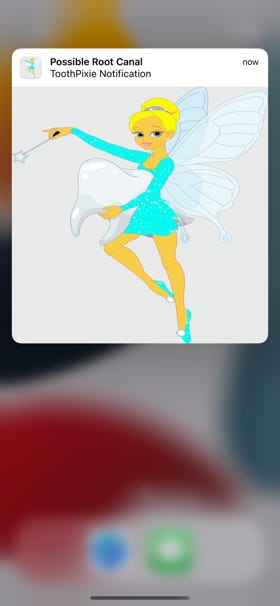MorphBusiness Inc.

ToothPixie
Reminders
1. The Reminders list displays;
A. Pending - Reminders scheduled for some future date and time.
B. Past - Reminders that have already expired.
2. Reminders can be edited by tapping on row, setting reminder message, date and time, followed by tapping the UPDATE Button in top right. To set
either the date or time, tap on the corresponding field.
3. Expired Reminders are maintained in the Reminder List until deleted using either the Edit button or the “swipe right to left” gesture. Such
Reminders are kept to enable fast editing for a repeating reminder.
4. At any time, all reminders, pending and expired can be deleted from the list and the underlying iOS by tapping the red PURGE button.
5. The order of reminders can be manually set by tapping the EDIT button and using the drag handles at the far right of a row.
6. The application BADGE tracks number of Reminders { Pending, Expired )
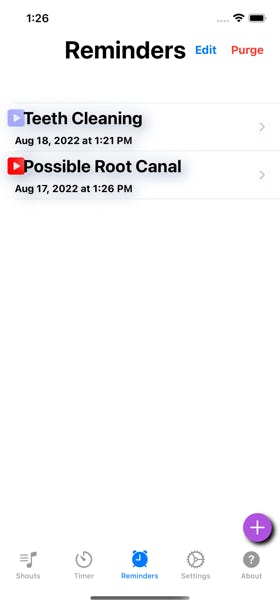
>>>>
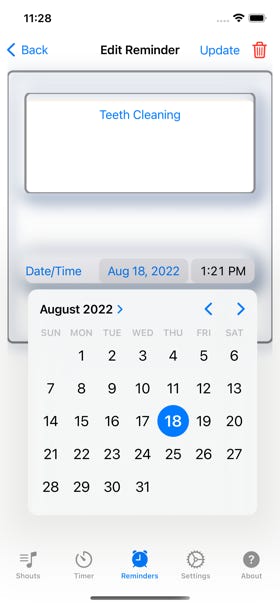
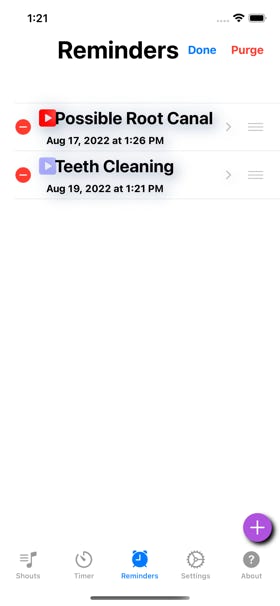
5. When a reminder “fires”, the iOS system will display a banner ( if set in Settings
>> Notifications >> ToothPixie ) at the top of the screen and
a. If Tapped/held, then the ToothPixie image will be displayed and then the
ToothPixie application will be brought to the front ( active ) and
the reminder in the Reminder List will be displayed with a red icon.
b. If tapped then the ToothPixie application will be brought to the front
( active ) and the reminder in the Reminder List will be displayed with a
red icon.